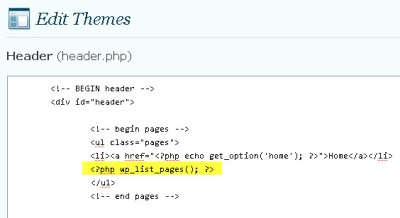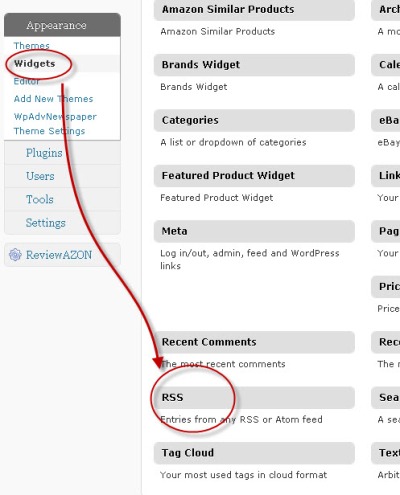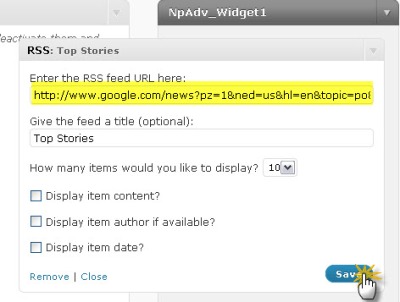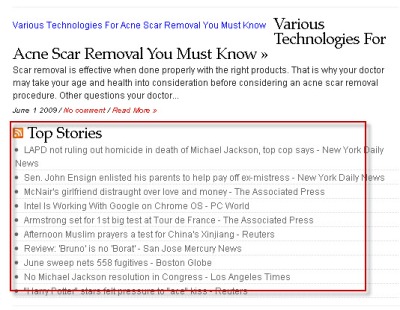Comments are the incentives you get for writing a post and if you write good ones you are bound to get 100s and 1000s of comments on your posts.
But wait not every comment on your blog is directly related to the post itself, there are times when commentators respond to other commentators, in short we call that a discussion.
Flashback to WordPress 2.7, there was a new introduction in the form of threaded comments, this was done so that people on your blog can comment and respond to each other and communicate and discuss.
Coming back to future, it has been so long and many users still do not have threaded comments on their blogs.
Reason 1: Most of the WordPress users are not programmers and use themes created by others, so unless they use a theme that has support for threaded comments they don’t make use of that feature.
Reason 2: Many users have knowledge to program and edit but are just plain lazy (example me) and do not update their themes to add threaded comments support.
Now how does one implement threaded comments in WordPress when we fall into the above two categories? Pretty simple, by using the power that WordPress itself provides users with in the form of extensibility, in short with a WordPress plugin.
WordPress Thread Comment is a excellent choice for adding threaded comments to your blog without having to have any coding skills, once you install the plugin it does everything for you, you do not even have to edit your themes to add threaded comment support on your blog.
Another option is to use Brian’s Threaded Comments which was actually the first one to add threaded comments to WordPress blog, however it still requires users to do a bit of theme changes.
Of course there are other options available in the form of third party services like take for instance Automattic’s own Intense Debate and Disqus, these services make commenting and discussion more easier.
Now do you have an excuse for not having threaded comments on your blog? BTW do you use threaded comments? If not why, if yes how? Don’t stop short of just reading this we have threaded comments enabled so discuss as much you wish ![]() .
.
I would be thankful if you take part in this small poll with regards to threaded comments.
Please visit the blog post Do you use threaded comments on your blog? to participate in the survey powered by (Poll Daddy)
You can find more options for threaded comments by visiting this search on WordPress extend.